Ensure your clients have up to date information for their flights through live alerts.
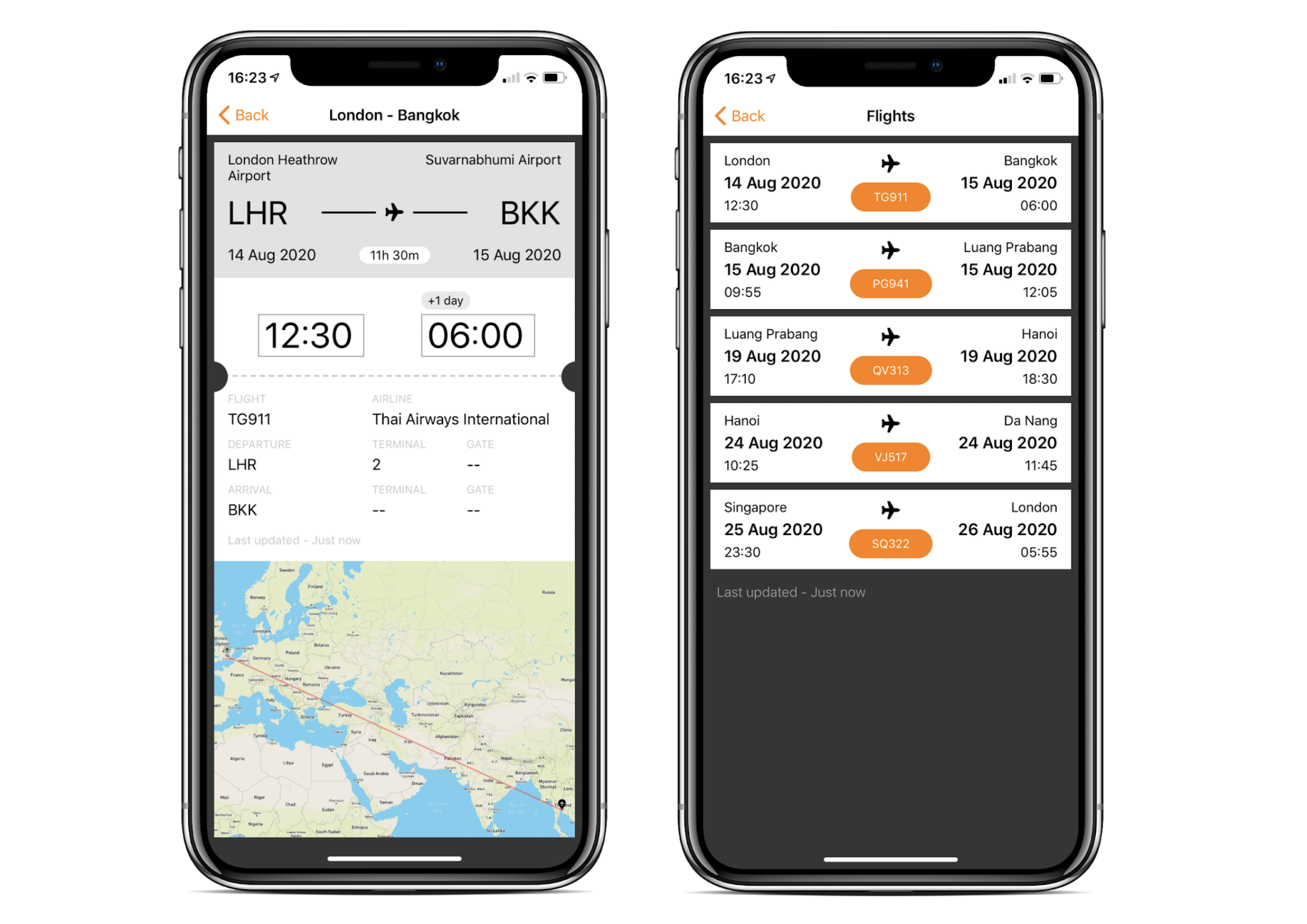
Flight-hub provides users with the details of their flights and other useful information. Users will receive up to the minute alerts for their flights – direct to their device.
- 24 hours before – a notification to draw attention to the flight service and status
- 3 hours before – a notification to confirm if flights are on time or if there are any changes
- Notification of delays or change of flight time, including cancellations, as they happen
- Gate alert once it is set (note that not all airports support this)
- Arrival welcome message at the destination airport
- Notification of baggage reclaim details (when available)
Adding a Flight to a Trip
On the Flights page you can search and add flights to your client’s trip. They can view Flights via the Flights icon on the home screen.
Once you select “New Flight” you are required to enter the following information.
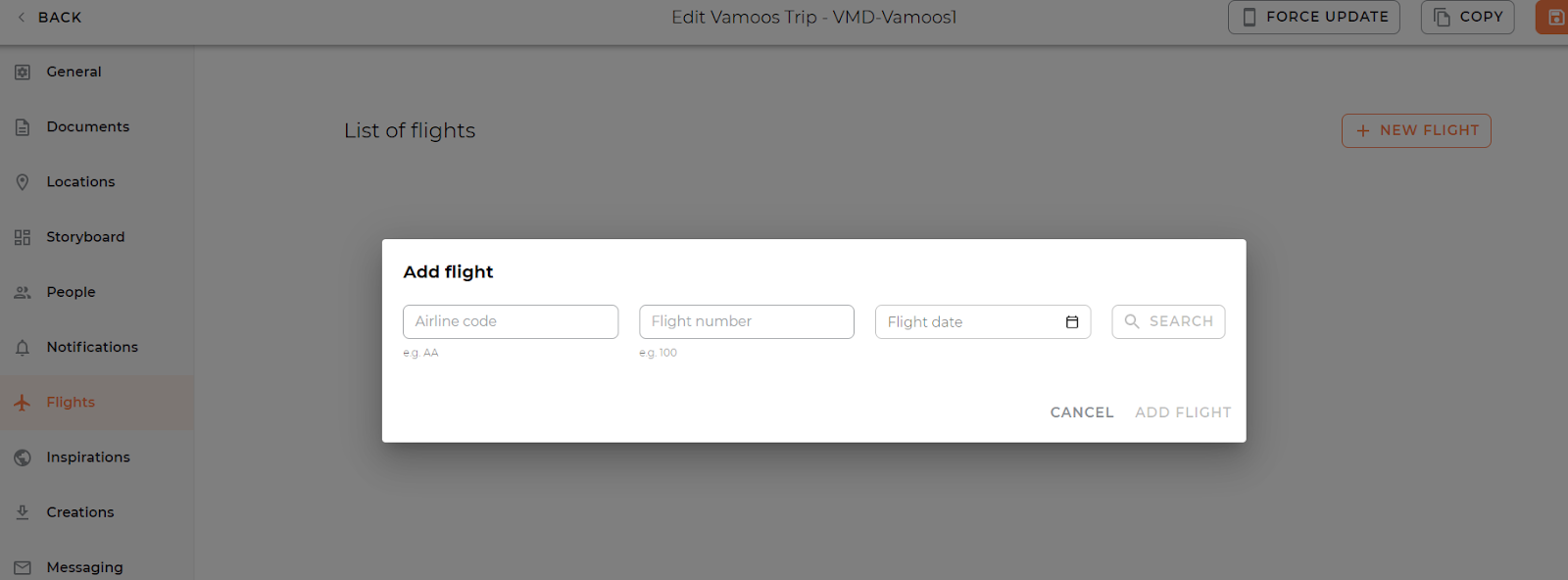
Airline Code
Flight Number
Flight Date
See the below example
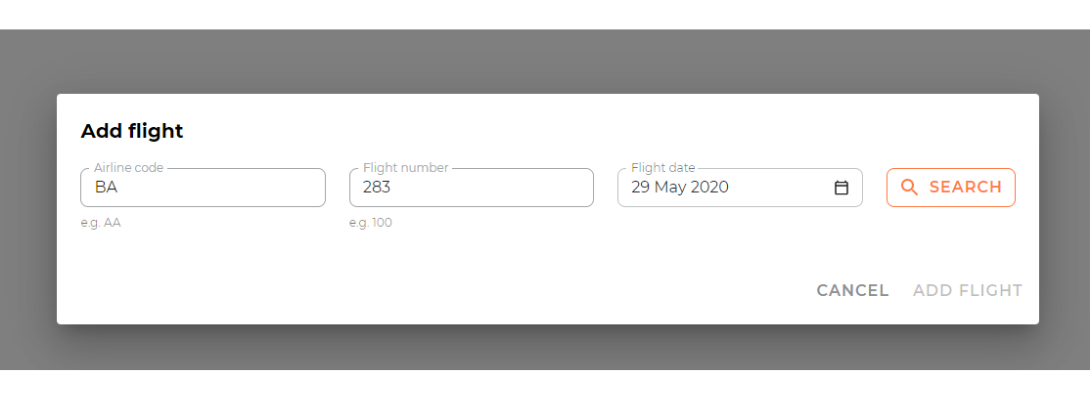
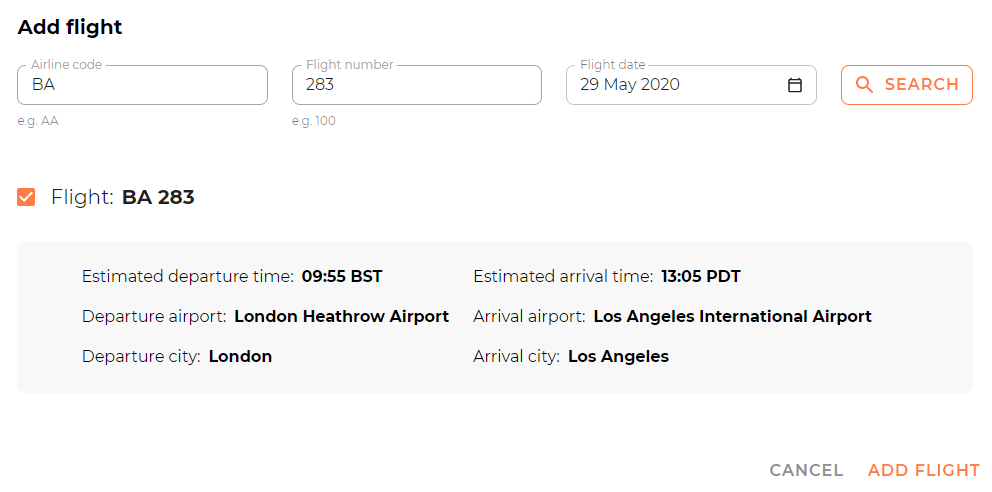
You can add as many flights as you wish to a trip. These will always appear in chronological order on the user’s Flights section.
App Guide
Flight in Orange – This highlights a departure within 48 hours
Est. = Estimated for a variation from the scheduled time
Act. = Actual time
Cnx. = Flight indicated as cancelled
Multiple Journey Legs – If you choose a flight with multiple legs, then the 24 hour and 3 hour notifications are only shown for the first leg.
Welcome Notification when landed – Why do we include a welcome notification when people know they have landed? Mainly because we know some operators arrange trips where people arrive on different flights, so this keeps everyone informed.
If you have any further questions about this section of Vamoos, you can reach our support team on [email protected]. Or, take a look at our video library for further support!