Vamoos Notifications allow you to effectively communicate with your clients before, during and after their trip. Notifications ensure your client can have all the key information they need and feel they have your constant support – we think it is an essential feature to use for any Vamoos!
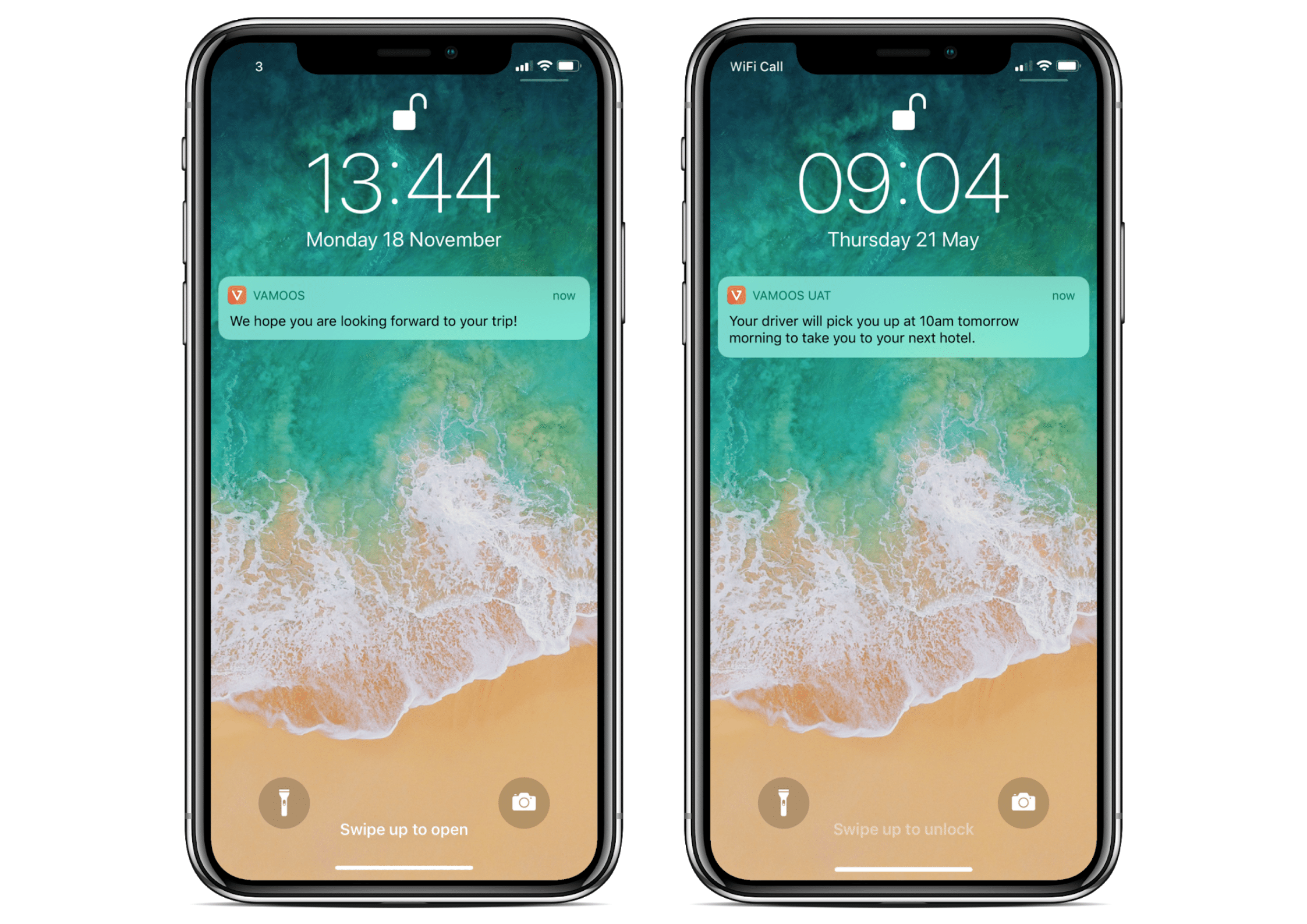
There are 3 different Notification Types you can use on Vamoos. Timed, GPS and Force Update.
Timed Notifications – Timed notifications are set relative to the departure date of the itinerary. You can set them before they depart, during their trip, or after they return.
GPS Notifications – GPS notifications are triggered 1km from the set location.
Force Update Notification – When you force an update to a client’s device, such as if you have changed part of their itinerary, you can send an accompanying message.
Setting Notifications Templates
Before you can start using Notifications, you need to create some templates that can be used and edited across all of your Vamoos Trips.
Templates are set up in “Shared” in the top Black Bar.
Choose the type of Notification you wish to create and press “Create Template”.

Once created, this template will now be available on all of your Vamoos trips and can be edited for each trip.
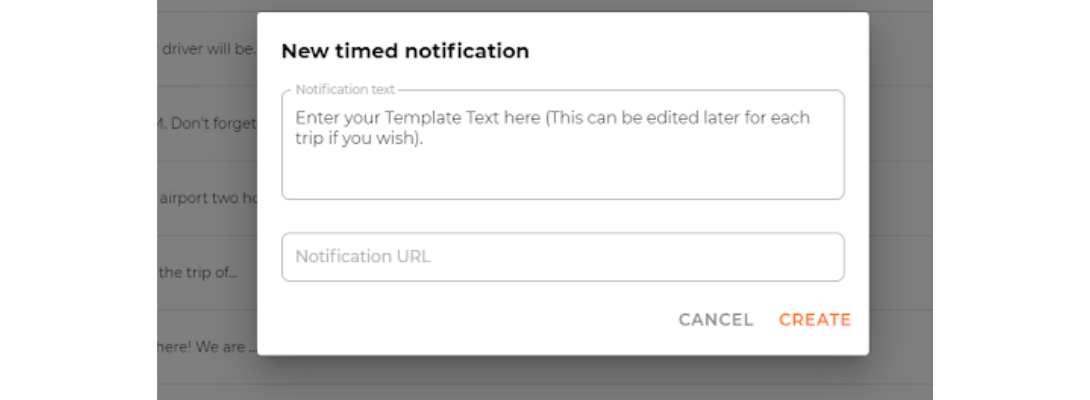
You have the option to include a URL link with your notification – e.g. to a hotel website or your feedback form. Just remember that the device will need to have an active data connection to use this feature.
To add this, simply add the URL link in the box provided.
Top Tip:
You can also personalise the notification to your users – simply add the below text to sync to the client’s name.
[USERNAME]
This displays the client username – either from the People tab or what your client chooses under their settings.
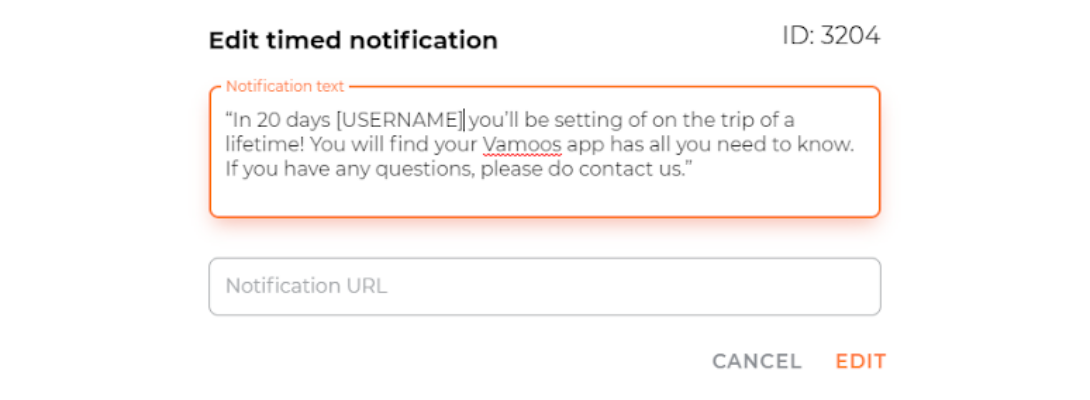
Timed Notifications
Timed Notifications work completely offline so we highly recommend you use them as you have a guarantee they will reach your client.
Enter the Notifications Section of the trip you are working on. Here you will see all of your templates.
Click the orange toggle to activate a notification.

Choose your delivery options from the drop-down list and set the exact time.
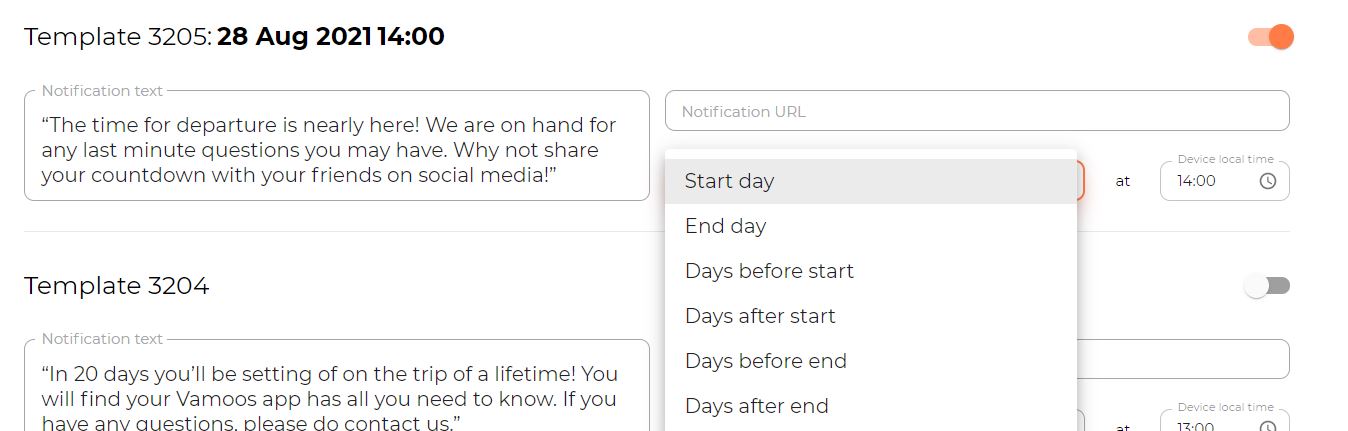
Be sure to save your changes once done. The notification will be added to the user’s phone once they next refresh.
GPS Notifications
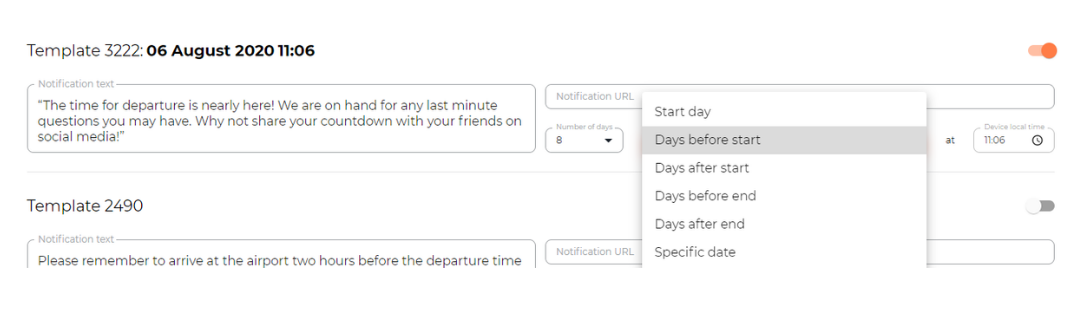
For the GPS notifications, set the activation days, the GPS (how long the notification will be able to be delivered) and the Location from which it will be triggered.
Force Update Notifications
Force Update is used when you need to update your client’s Vamoos or if you wish to send them a message via a notification. You can send either a template or a bespoke notification.
A Force Update can be sent from any page on Vamoos. It is found at the top.
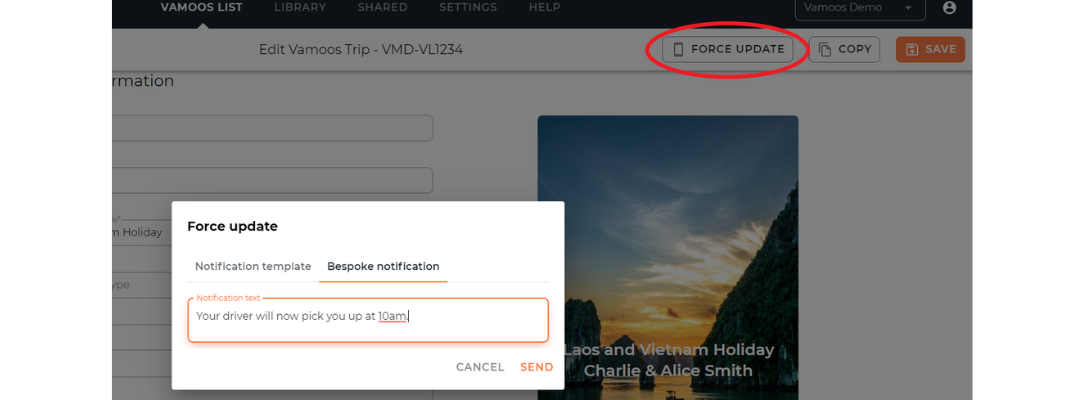
If you have any further questions about this section of Vamoos, you can reach our support team on [email protected]. Or, take a look at our video library for further support!