Messaging using the Vamoos app is a great way to ensure your clients have the perfect tool to stay in touch. Likewise, it provides you with the ability to have a pre-built communication channel.
Using a simple chat layout, the Vamoos messaging system can be used without hassle by your clients.

Set up Messaging
Messaging won’t be automatically set up on your Vamoos account. Head to the Messaging section on Vamoos and press “Settings” to get started.
Access
The first thing you need to decide is who can access this information through the Access Settings.
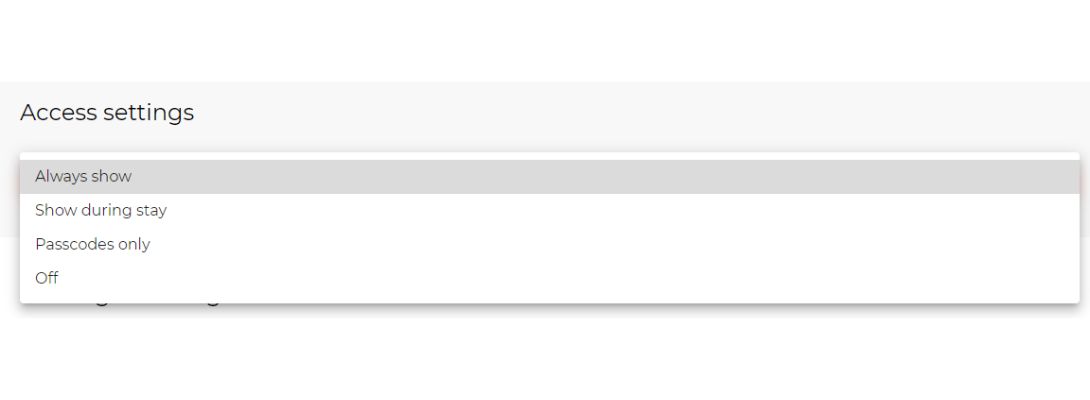
Contact Email for Messaging
When a client submits a message on the Vamoos app you will receive an email message of the message. Add the email you want this to be directed to. From this email you can then respond to the client’s message.
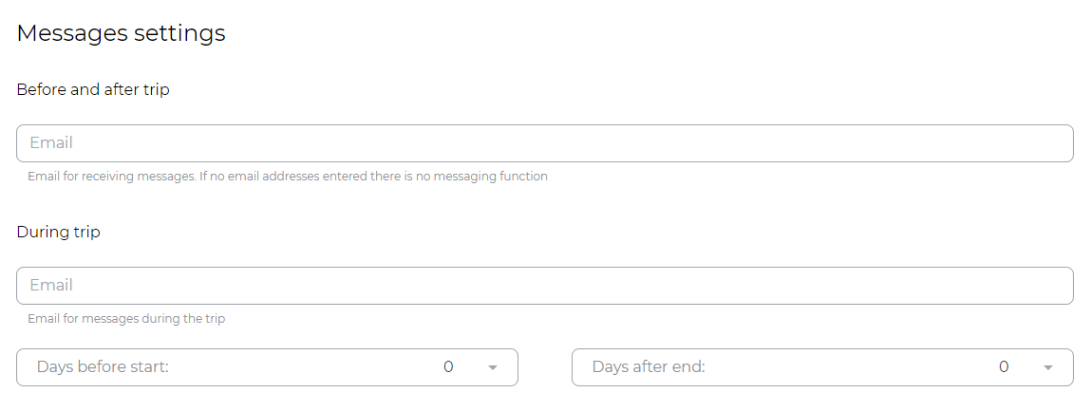
Furthermore, you can have a different email for clients before and during their stay. This will allow different client management teams to communicate with the guest at the relevant part of their journey.
Receiving and Replying to Messages
When a client sends a message there are two places you will receive the message and have the ability to reply.
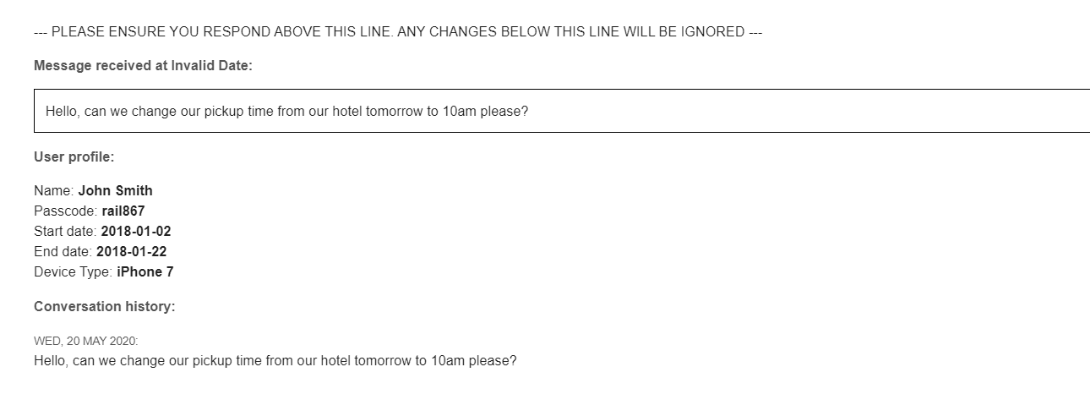
An email with the message will be sent to the email address you have chosen. You can reply straight away via email by replying to the email directly.
*It is important you ensure your signature is not included in the response*
Messaging Section on the Vamoos Portal
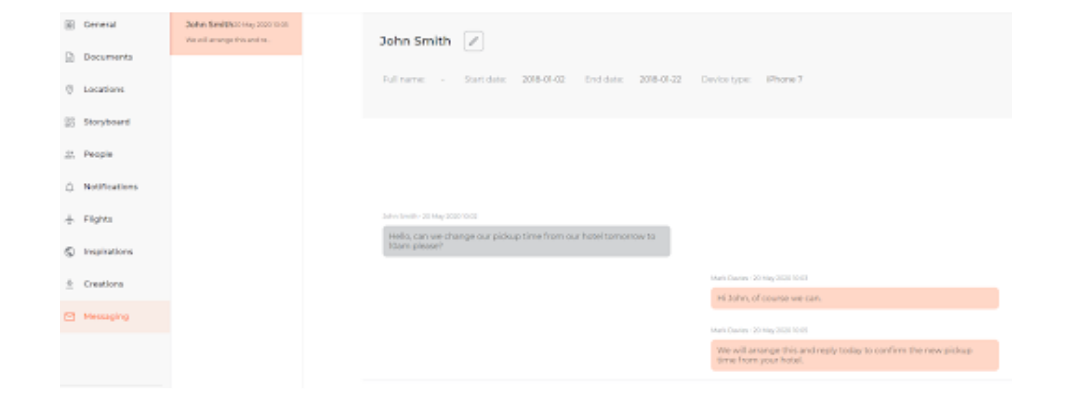
The Messaging section on the Vamoos Portal will show you the message chain and allow you to reply directly.
You can also edit the name of the chat so it is easy to manage multiple chats on a single trip.
If you have any further questions about this section of Vamoos, you can reach our support team on [email protected]. Or, take a look at our video library for further support!