Inspirations enable you to easily promote new and exciting holidays to your clients directly through the app, allowing your clients to contact you about trips they’re interested in.
As soon as a client returns from one trip they will be thinking about booking the next. This is the perfect opportunity to get key information about your trips/tours in front of them using Inspirations, as this will help you to sell and market more holidays!
You can tailor Inspirations to your needs by uploading images and content that you would normally share through other mediums. There is also a contact button that connects them straight to you!
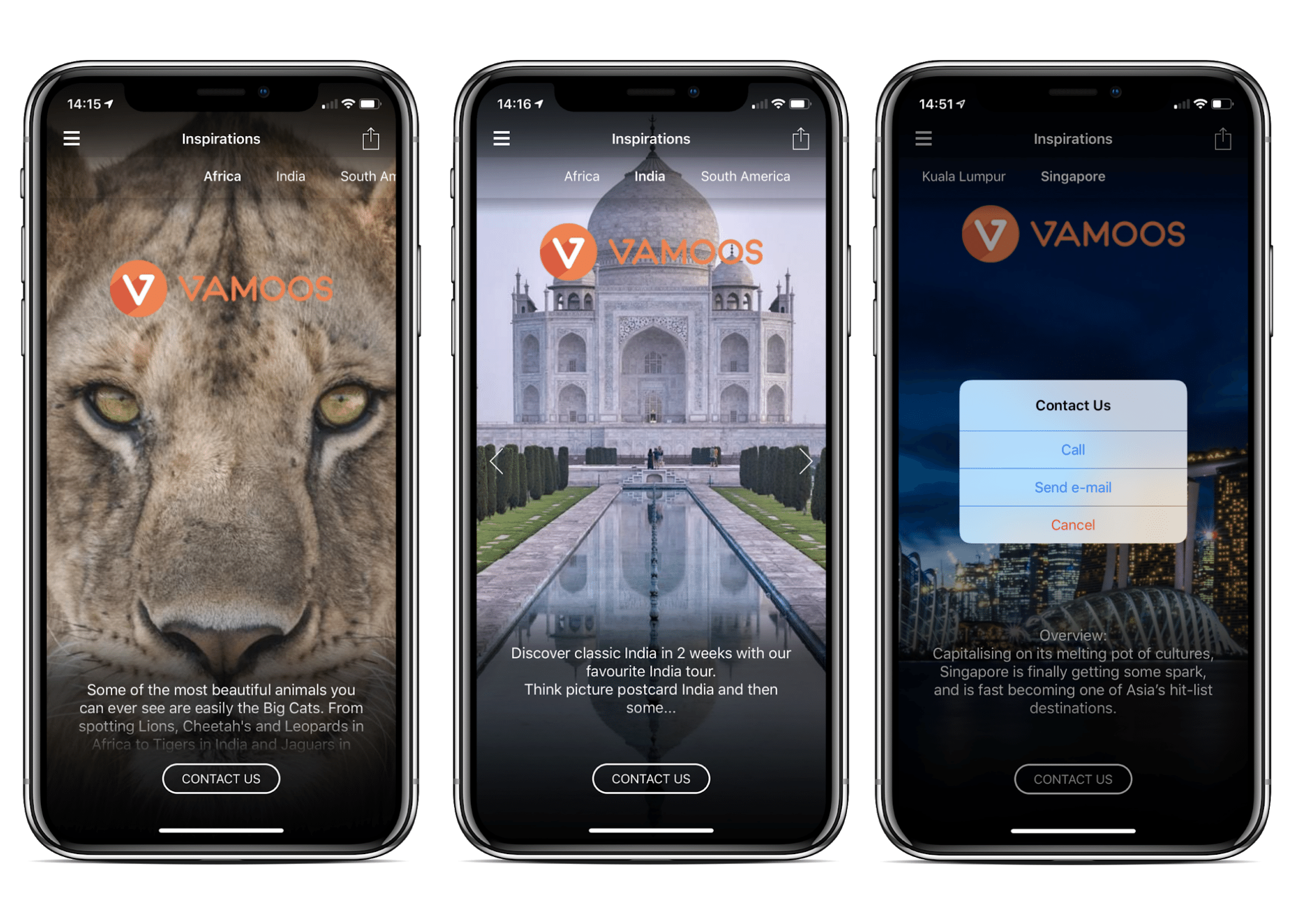
Creating Inspirations
Your ‘Inspirations Brochure’ is created in the SHARED section of the top menu bar.
Once you have entered this section you will need to click “Create Inspiration”.
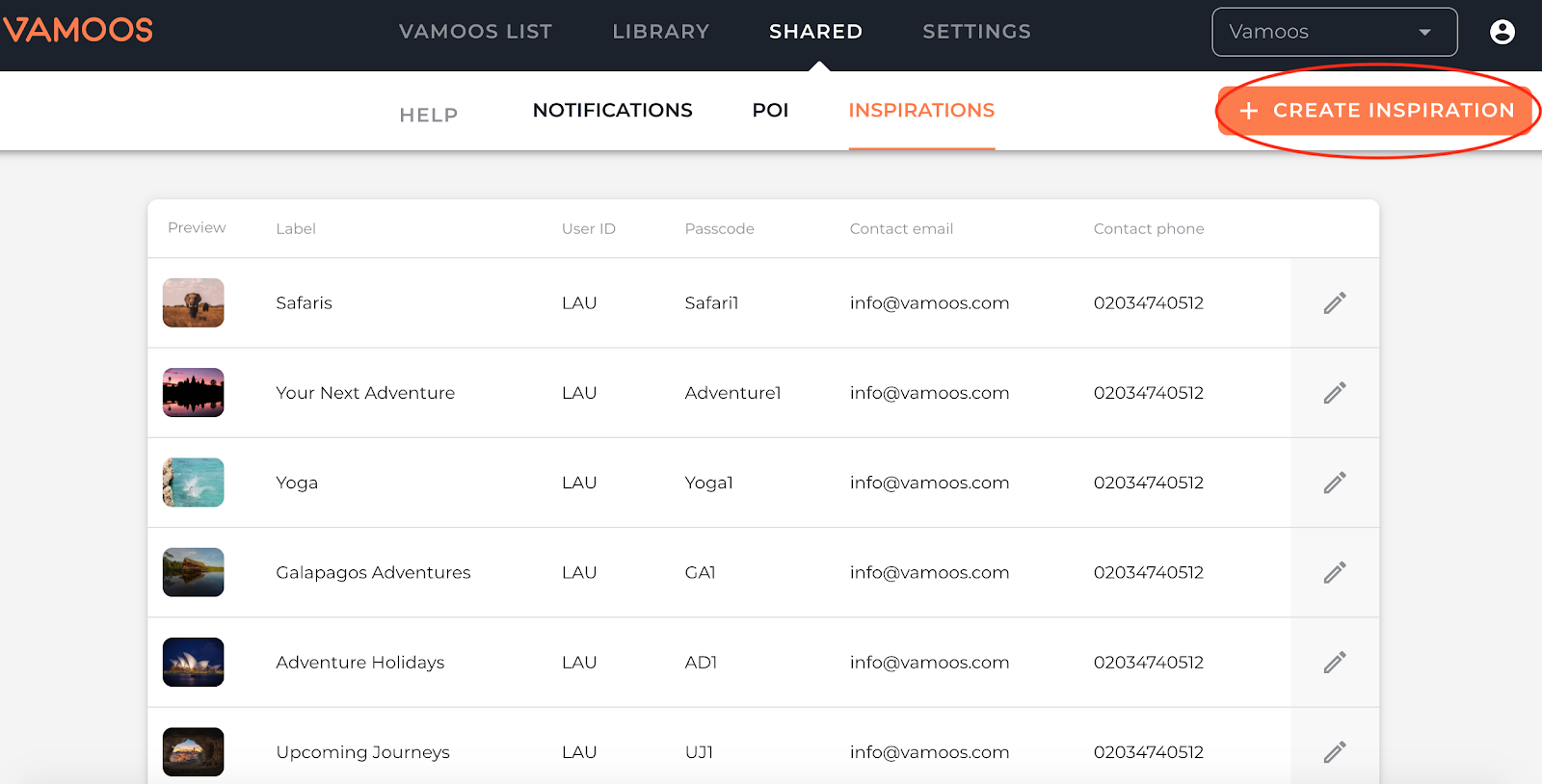
Proceed to fill out the following fields:
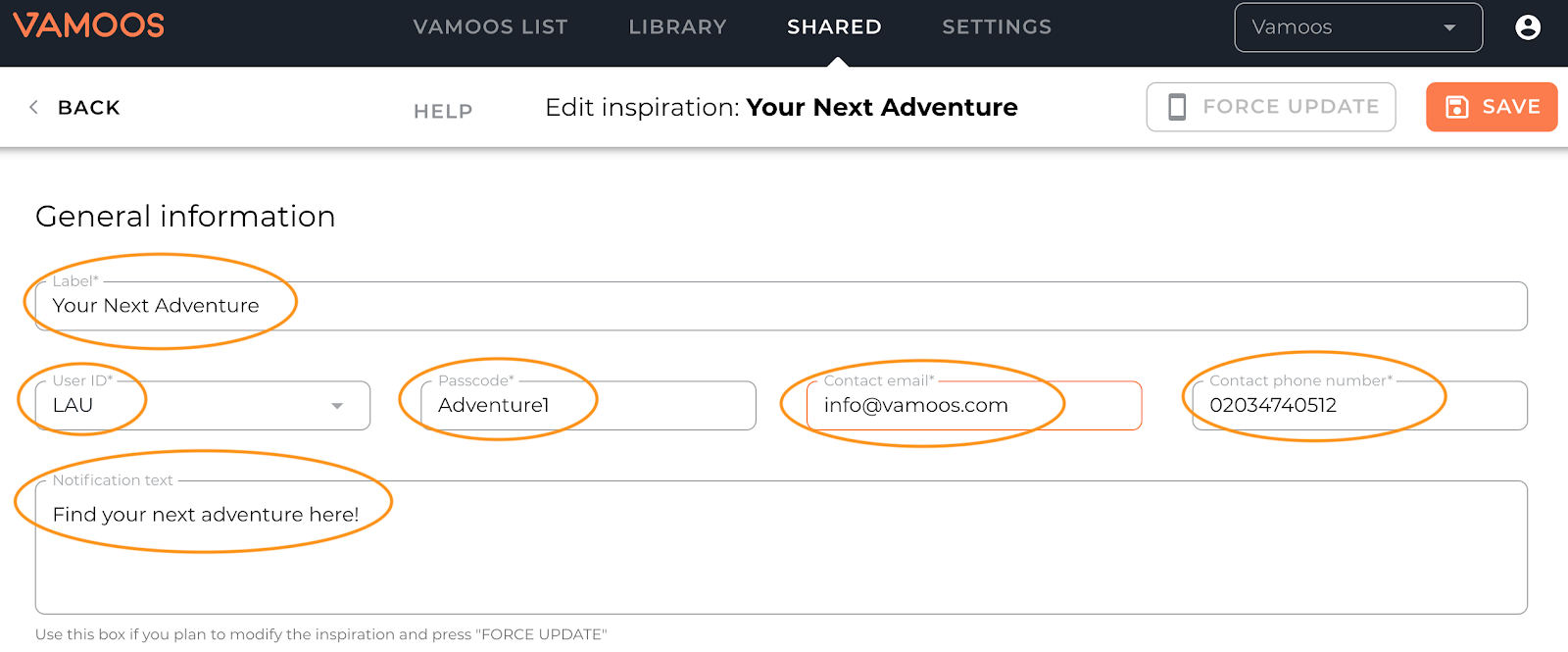
User ID & Passcode – This is the unique reference code for the Inspiration brochure you are building and can be accessed in the same way as a Vamoos itinerary.
- This will allow you to check what the Inspiration looks like for your clients as you are building it.
- You can send an Inspiration to prospective clients by sharing the User ID and Passcode. Vamoos Inspirations can be used as an app brochure to show off your products and services.
Label – Here you will label your brochure so that you can differentiate between others you will create. For example you can name them according to the geographic locations the Inspiration will be marketing.
Contact Details – Enter the email address and phone number you would like your client to be connected to when they click on the “Contact Us” button on the Inspirations.
Notification Text – Here you can write a simple notification as shown above if you plan to make modifications, this will appear as a message on the client’s side. Ensure once complete that you click the “Force Update” button.
If you send a Notification Force Update, the notification goes to all users who have that Inspiration downloaded – a great way to send a mass update to clients!
Inspirations Content
To create the Inspiration you must click the “Add” button and name that section.
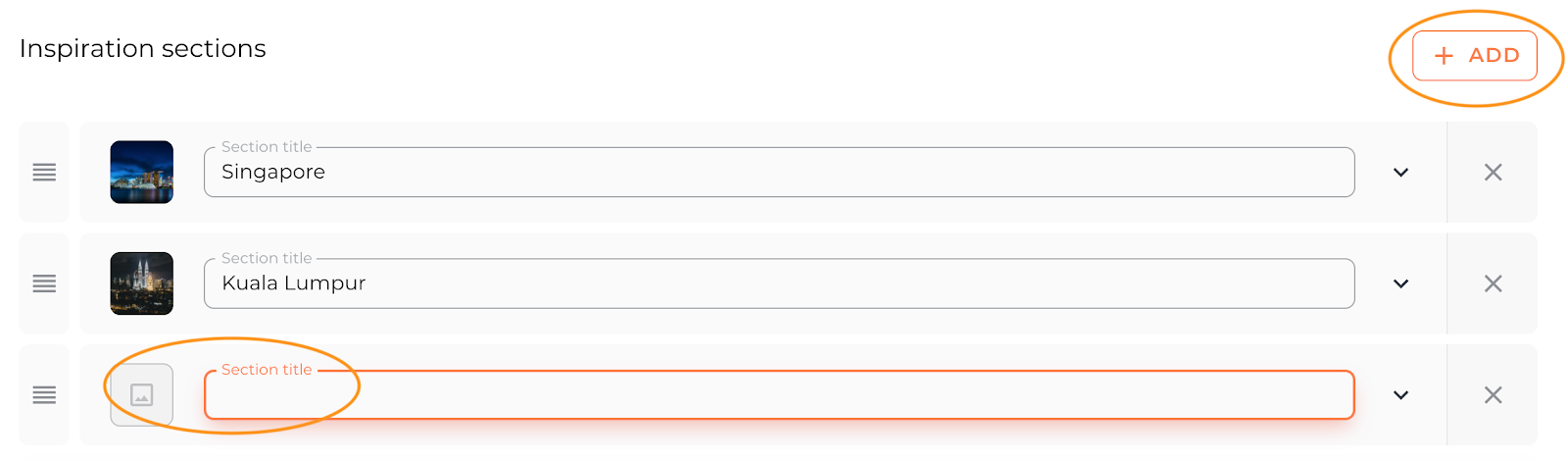
From here, you can populate as many Image boxes as you wish. Each box requires you to add an Image and Text Content.
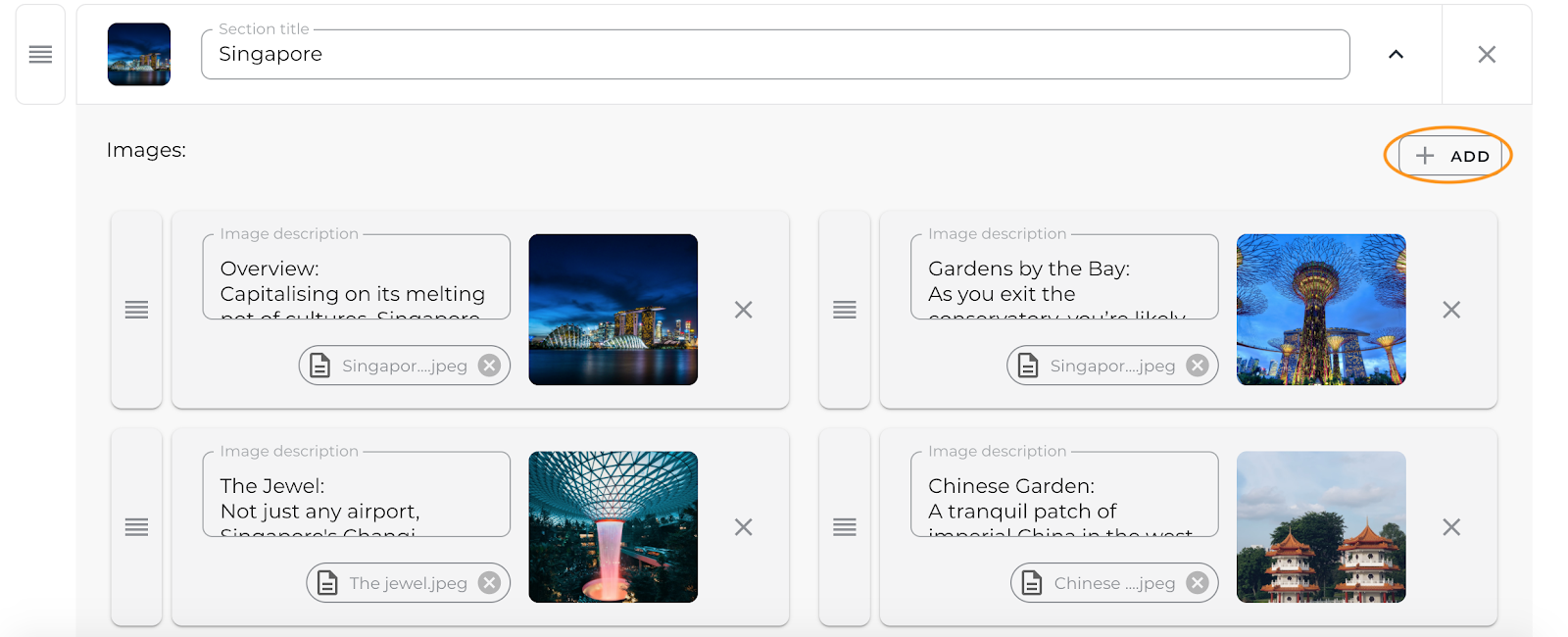
Once complete, ensure you click the “Save Changes” button at the bottom of the page. You can come back to edit and add as many images as you wish.
Top Tip:
Keep the text to a couple of short paragraphs if possible. You want to capture your clients’ attention and leave them wanting to get in touch to find out more. On the client’s device, the “Title” will appear on the top scroll bar. You can reorganise these using the three bars to the left of each section.
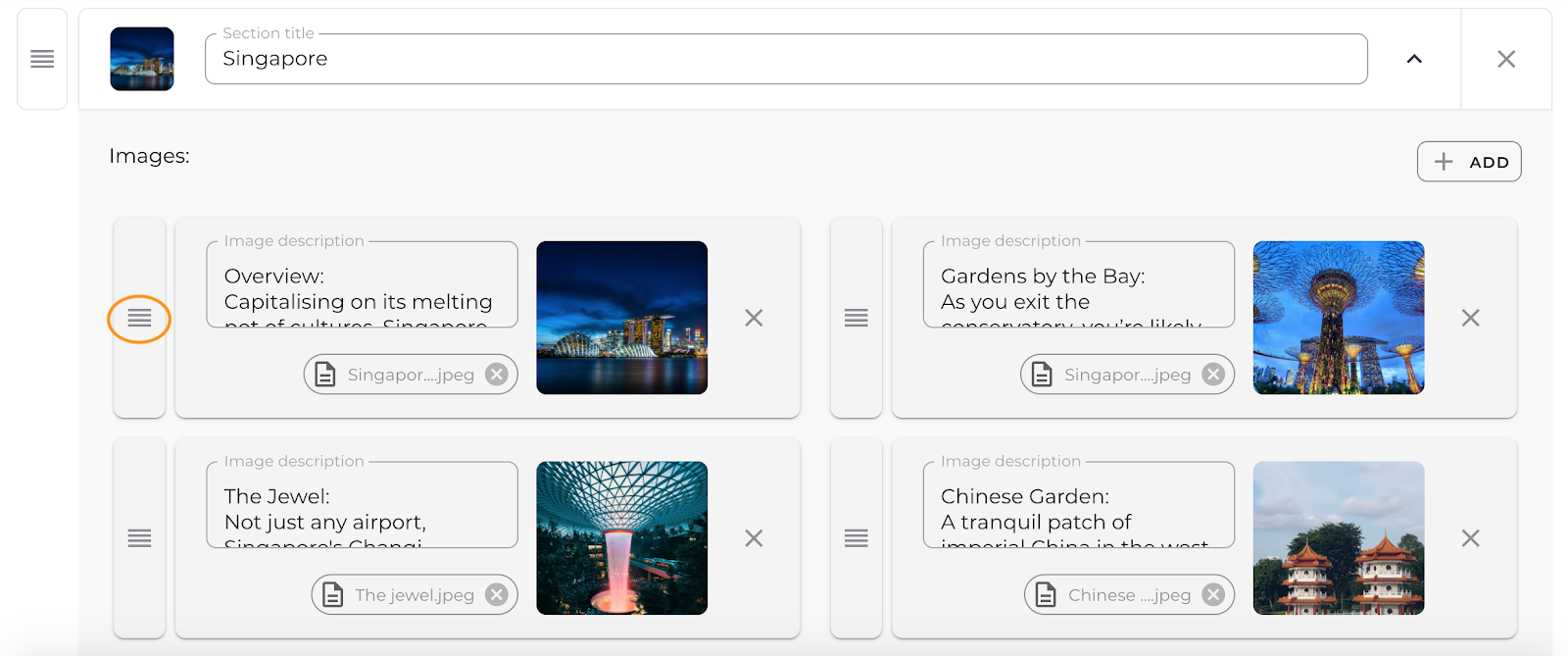
If you have any further questions about this section of Vamoos, you can reach our support team on [email protected]. Or, take a look at our video library for further support!